Instagram is a treasure trove of captivating videos, and sometimes you come across a video that you’d like to save for later viewing or share with friends. However, Instagram doesn’t offer a built-in download option for videos. In this article, we’ll explore multiple methods and apps, including Instagram video downloader, that allow you to download Instagram videos on your iOS device.
Comparison of Instagram Video Download Methods
In this section, we’ll compare various methods for downloading Instagram videos on iOS devices. The table below provides an overview of these methods, highlighting their advantages and considerations.
| Method | Ease of Use | Additional Features | Privacy and Security | Offline Accessibility |
| Dedicated Instagram Video Downloader | Easy | Limited | Generally safe | Yes |
| Screen Recording | Moderate | None | Privacy concerns | Yes |
| Third-party App | Moderate to Advanced | Video Editing, Customization | Varies by App | Yes |
| Online Download Services | Easy | None | Varies by Service | Yes |
| Shortcuts | Moderate to Advanced | Automation Capabilities | None | Yes |
| Downloading Your Own Videos | Easy | None | Privacy considerations | Yes |
- Ease of Use: This column assesses how user-friendly each method is. Some methods, like dedicated downloaders and online services, are straightforward, while others, like Shortcuts and third-party apps, may require a bit more technical knowledge.
- Additional Features: Here, we consider whether the method offers extra functionalities. Some methods, such as third-party apps, come with video editing and customization options, making them versatile for more than just downloading videos.
- Privacy and Security: This column addresses privacy and security concerns associated with each method. Screen recording and downloading from third-party apps may raise privacy issues, while dedicated downloaders and downloading your own videos tend to be safer in this regard.
- Offline Accessibility: Lastly, we note whether the method allows you to access downloaded videos offline. All methods listed in the table support offline viewing.
By comparing these methods, you can choose the one that aligns best with your preferences and requirements for downloading Instagram videos on your iOS device.
Method 1: Using a Dedicated Instagram Video Downloader
One of the simplest and most efficient ways to download Instagram videos on your iOS device is by using a dedicated Instagram video downloader app. These apps are designed to make the process as straightforward as possible. Here’s how it works:
- Search and Install: Start by searching for an Instagram video downloader app on the App Store. There are several options available, so choose one with good user reviews and ratings. Once you’ve found the app of your choice, download and install it on your iOS device.
- Copy the Video Link: Next, open the Instagram app and find the video you want to download. Tap on the three dots (ellipsis) on the top-right corner of the video post and select “Copy Link.” This will copy the video’s URL to your device’s clipboard.
- Paste and Download: Return to the Instagram video downloader app you installed earlier. In the app, there will typically be a field where you can paste the copied link. Paste the link, and the app should recognize the video. Now, you can click the download button, and the video will be saved to your device’s camera roll or gallery.
- Enjoy Offline Viewing: Once the download is complete, you can enjoy the Instagram video offline, without needing an internet connection. It’s a hassle-free way to keep your favorite content on your device.
Method 2: Screen Recording
If you prefer not to use third-party apps or are looking for a more flexible solution, you can use the built-in screen recording feature on your iOS device to capture Instagram videos. Here’s how you can do it:
- Enable Screen Recording: First, ensure that the screen recording feature is enabled on your iOS device. You can do this by going to “Settings,” selecting “Control Center,” and adding “Screen Recording” to your control center options.
- Access Control Center: While viewing the Instagram video you want to download, swipe down from the upper-right corner of the screen to open the Control Center. You’ll find the screen recording button, which looks like a circle with a dot inside.
- Start Recording: Tap the screen recording button, and a countdown will begin. After the countdown, your device will start recording everything that happens on your screen. Play the Instagram video, and it will be captured in the recording.
- Stop Recording: Once you’ve recorded the video, open the Control Center again and tap the screen recording button to stop the recording. The video will be saved to your camera roll, and you can access it offline.
Screen recording is a versatile method that allows you to capture not only Instagram videos but also other content on your device. It’s a handy option if you prefer not to install additional apps.
Method 3: Using a Third-party App
For those looking for additional features and customization options, third-party apps can be a great choice for downloading Instagram videos. These apps often come with a range of functionalities beyond just downloading videos. Here’s how to use a third-party app:
- Choose and Install: Start by browsing the App Store for a reliable third-party Instagram video downloader app. Look for apps with positive reviews and a good track record. Download and install the app on your iOS device.
- Launch the App: Open the downloaded app, and you’ll typically find a user-friendly interface with instructions on how to proceed. Follow the app’s guidance to get started.
- Copy and Paste: Similar to method 1, you’ll need to copy the Instagram video’s link from the Instagram app. Once copied, return to the third-party downloader app and paste the link in the designated field.
- Download and Customize: Depending on the app, you may have various options for video quality and format. Customize the settings according to your preferences and then initiate the download process.
- Access Your Downloads: Once the download is complete, you can access your downloaded Instagram videos within the app or save them to your device’s gallery. These apps often provide a library where you can manage and organize your downloads.
Using a third-party app can offer a more tailored experience and additional features, such as video editing capabilities. It’s an excellent choice if you want more control over the downloading process and plan to use downloaded content for various purposes. However, be cautious and choose reputable apps to ensure the security of your device.
Method 4: Using Online Download Services
If you’re hesitant to install additional apps on your iOS device, you can use online download services to save Instagram videos. These services operate through websites and require no software installation. Here’s how to do it:
- Find an Online Download Service: Start by opening your web browser on your iOS device and searching for “Instagram video download online.” Several online services offer this feature, so choose a reputable one.
- Copy the Video URL: In the Instagram app, navigate to the video you want to download. Tap the three dots (ellipsis) on the top-right corner of the post and select “Copy Link” to copy the video’s URL.
- Paste the URL: Go back to your web browser and open the chosen online download service. You’ll typically find a field where you can paste the video URL. Paste the link, and the service will analyze it.
- Download the Video: After analyzing the link, the online service should generate a download link for the video. Click on the download link, and the video will start downloading to your iOS device.
- Save and Enjoy: Once the download is complete, you can save the video to your camera roll or gallery. You’ll now have the Instagram video readily available for offline viewing.
Online download services are a convenient option if you want to avoid installing additional apps or if you occasionally need to download Instagram videos. They work directly through your web browser and are user-friendly, making them accessible to a wide range of users.
These are the first four methods you can use to download Instagram videos on your iOS device. Each method offers its own set of advantages and considerations, allowing you to choose the one that suits your preferences and needs the best. In the following sections, we’ll explore three more methods to ensure you have a variety of options to choose from.
Method 5: Downloading Instagram Videos with Shortcuts
iOS Shortcuts is a powerful automation tool that can simplify various tasks on your iOS device. It allows you to create custom shortcuts or workflows to automate repetitive actions. While it may seem a bit technical, creating a shortcut to download Instagram videos is relatively straightforward and can save you time in the long run.
To create a shortcut for downloading Instagram videos, follow these steps:
- Open the Shortcuts app on your iOS device.
- Tap the “+” button to create a new shortcut.
- Use the “Add Action” button to search for and add actions like “Get Contents of URL” to fetch the video and “Save File” to save it to your device.
- Configure the actions to input the Instagram video URL and specify where you want to save the video.
- Customize the shortcut name and icon for easy access.
- Once the shortcut is set up, tap “Done” to save it.
Now, whenever you come across an Instagram video you want to download, simply tap your custom shortcut, and it will automatically fetch and save the video to your device. It’s a handy method for those who frequently download Instagram content.
Method 6: Downloading Your Own Instagram Videos
If you’re the one who uploaded a video to Instagram, retrieving your own content is a breeze. Instagram provides a straightforward method for downloading your own videos from your account settings.
Here’s how to do it:
- Open the Instagram app and go to your profile by tapping your profile picture in the bottom right.
- Tap the hamburger menu icon (three horizontal lines) in the top right to open the menu.
- Select “Settings” at the bottom of the menu.
- Scroll down and tap “Account.”
- Under the “Data and History” section, tap “Download Data.”
- Instagram will ask you to enter your email address and password for verification. Once verified, you’ll receive a download link via email.
- Click the link in your email, and Instagram will provide a zip file containing all your data, including your videos.
This method is particularly useful if you want to retrieve your own videos for archiving or reposting on other platforms.
Ensuring Privacy and Copyright Compliance
While downloading Instagram videos can be convenient, it’s essential to respect privacy and copyright laws. Here are some key considerations to ensure you stay compliant:
- Permission: Only download videos for which you have permission to access. Respect the privacy settings of the Instagram account from which you’re downloading content. Downloading videos from private accounts without consent may infringe on privacy rights.
- Non-commercial Use: When downloading Instagram videos, refrain from using them for commercial purposes without proper authorization. Copyright laws protect original content, and using it for profit without permission can lead to legal issues.
- Attribution: If you plan to share downloaded content on social media or other platforms, consider giving credit to the original creator. Proper attribution can help you stay respectful of creators’ work and reduce potential copyright disputes.
By adhering to these guidelines, you can enjoy the convenience of downloading Instagram videos while maintaining respect for the privacy and intellectual property rights of content creators.
Frequently Asked Questions (FAQs)
Q1: Is it legal to download Instagram videos?
Downloading Instagram videos for personal use is generally considered acceptable. However, using downloaded content for commercial purposes or without permission may infringe on copyright laws.
Q2: Do Instagram video downloaders work for private accounts?
Most Instagram video downloaders are designed to work with public accounts. Private account content may not be accessible through these tools.
Q3: Are there any risks associated with using third-party apps for downloading Instagram videos?
Using third-party apps carries some risks, including potential security vulnerabilities. Ensure you download apps from trusted sources.
Q4: Can I download videos from Instagram Stories?
Downloading videos from Instagram Stories is generally more challenging, as they are designed to be temporary. However, some methods may still work for this purpose.
Q5: Is it possible to download videos in high quality?
The quality of downloaded videos may vary depending on the method or app used. Some apps offer options for higher-quality downloads.
Downloading Instagram videos on your iOS device is not as complicated as it may seem. With the methods and apps outlined in this article, you can easily save your favorite Instagram videos for offline viewing. Remember to use these methods responsibly and respect the rights of content creators.